Change Job Notifications
You can change how a technician gets notified about upcoming and current jobs.
Click Manage, choose Company, and select the Team tab.
- Locate the technician and click Edit.
- To deactivate an employee and no longer send any type of notifications, deselect Active. You can not deactivate a team member with a role of Contractor Owner.
- Change the technician's name, role, title, time zone, email, or phone number.
- If this technician can only manage assigned work orders, select Restrict User from Managing all Work Orders.
- To change which types of notifications are sent via email or phone, click Notifications and choose None, Dispatching, Back Office, or Dispatching and Back Office to enable notifications.
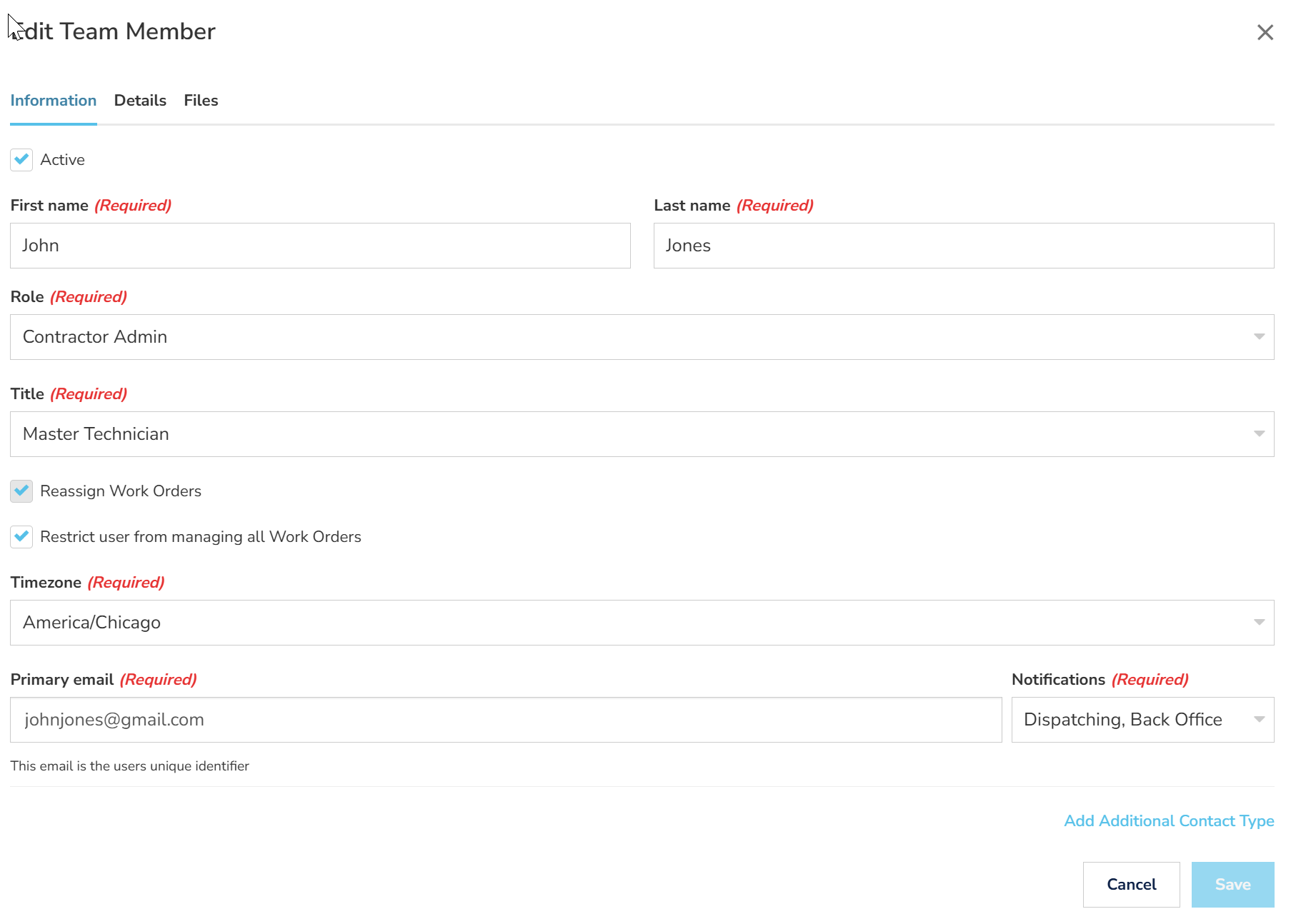
Choose Dispatch to enable notifications from Motili about new jobs, and choose Back Office to send notifications for updated proof of insurance and other paperwork. - Click Save.
Disable Email Notifications for a Technician
- Locate the technician and click Edit.
- Click Notifications for Primary Email and choose None, and then repeat this step for a phone number.
 Tip: Each technician must have an email, even if it is not used for dispatching.
Tip: Each technician must have an email, even if it is not used for dispatching. - Click Notifications for a phone number, and choose None.
- Click Save.
